My Android Phone's night time behavior was just about dialed in. My phone is always on silent, so I don't worry about audio disturbances. I do, however, want to tweak the display so it won't blind me if I check it in the middle of the night. Here's the Tasker code to support that:
At 10pm, I turn off auto-brightness and set the screen to brightness to 2. I then run the 'Display: Go Gray' Task which sets the unexpectedly named Secure setting accessibility_display_daltonizer_enabled to 1.
Daltonization is the process of reducing the number of color combinations on the screen to aid someone who is color blind. Setting it to 1 turns the phone into a gray-scale device and makes it less disturbing to look at in the middle of the night.
At 6am, these settings are reversed and my phone is back to it's normal, bright self.
This was all working great, with one exception. Whenever I'd go to unlock my phone, Android would ignore my brightness setting of 2 and jack it up to crazy bright. Once I got past the lock screen, the system would return to the subdued level.
This meant that my carefully crafted night-time mode was being ignored every time I actually wanted to use my phone.
For months I've been assuming this is a bug in the Android lock screen and something I'd have to live with. One night, finally fed, I Googled around to see if others were running into this.
Not only was this a known problem, but the fix was terrifically simple. What I thought was bug was a feature; and best of all, it was a feature I could disable.
This forum thread neatly described the problem and the fix:
Anyone noticed theirs? Mine auto brightness is already activated, when I unlocked the screen it gets bright even when the environment is dark. But my auto brightness mode is working.
...
This happens for me when I face recognition on so the camera can see my face in the dark. You can change this in Settings > Lock Screen and Security > Face Recognition > Brighten Screen. Turning Brighten Screen off should keep the screen dim in the dark but you'll probably have to unlock with your fingerprint or something.
On my Galaxy S10+, I got to this setting by going to: Settings > Biometrics and security > Face recognition > Brighten screen.
In hindsight this makes perfect sense. I use and enjoy the Face unlock feature, and to make that function work at night, it makes sense to jack up the brightness on the lock screen. I just don't need this feature at night.
I turned this setting off and one of life's little annoyances has been officially fixed. Whoo!





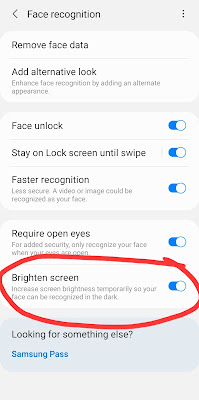
No comments:
Post a Comment